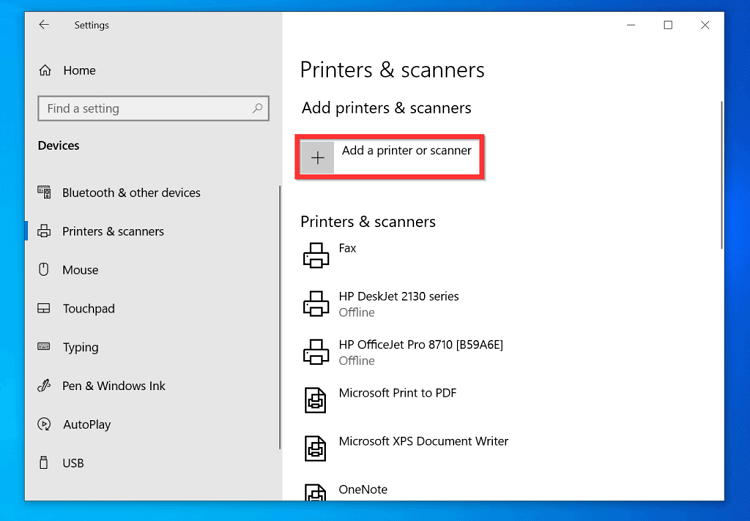Last Updated on January 5, 2022 by Carlo Dach

Sometimes, a ‘Printer Driver is Unavailable’ error shows as a status on the driver software installed on Microsoft Windows 10 PC. The software resides in Devices and Printers in Control Panel of the computer. The error occurs if printer’s driver is not up-to-date, if it is corrupt, or Windows updates are yet to be installed on Windows 10. So first, you should look into the driver or the operating system to know the status if the ‘Printer Driver is Unavailable’ error pops up out of nowhere. To help you fix the issue on Windows 10 PC, below are a few troubleshoots you can try.
Table of Contents
Try Reinstalling the Printer Driver
As said, an incompatible or corrupt printer driver maybe the underlying reason as to why the error occurs on Windows. So, you should install a right driver to troubleshoot the error that won’t let you take printouts. If that is the status, simultaneously press the Windows key and the R key on the keyboard to launch Run. Enter devmgmt.msc on the dialog box appearing on desktop and click on OK. Then, find the printer driver installed on the computer, right-click on it, and choose Uninstall device. To confirm the same, click Uninstall upon prompt. Now, download the right printer driver from the manufacturer website and install that on the computer to see if that resolves the issue.
Install Windows Updates Manually

If you have not turned on Automatic Updates on Windows as of now, and the OS is out-of-date henceforth, it might make the printer driver to go unavailable temporarily until troubleshooting necessitates for printing. Follow the below steps to install Windows updates and troubleshoot the error on Windows 10 PC.
- Click on Start button on desktop, enter update on the search box, and choose Check For Updates
- Again, confirm the same on Windows Update and under Update Status.
If you see an Updates Are Available option, you will then see a dialog box stating that alongside Preparing To Install Updates showing the percentage remaining. Depending on your broadband speed, you will have to wait for some time until Windows updates to the latest version available. Once the update completes, restart the PC, and retry printing a digital file in order to see if that fixes the printer issues that occurred unexpectedly.