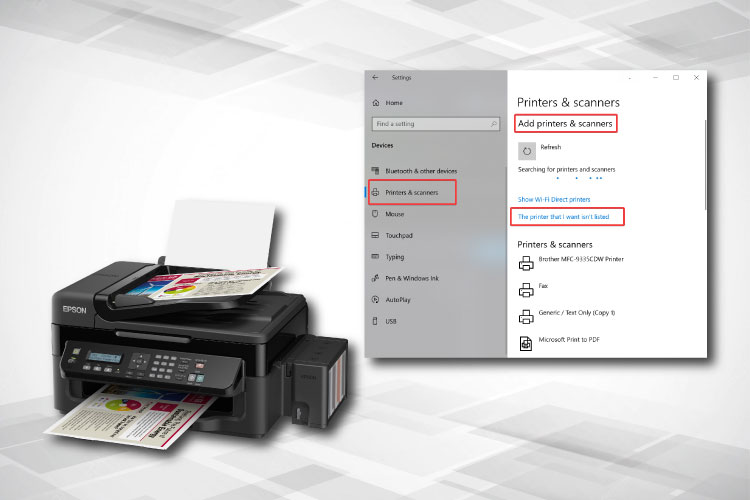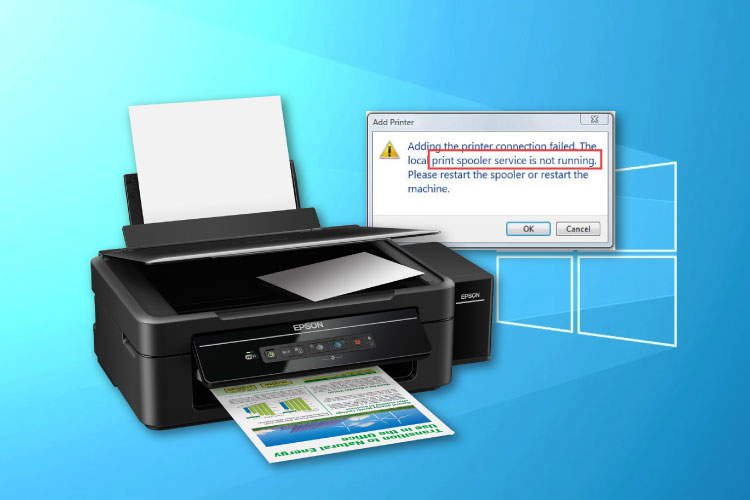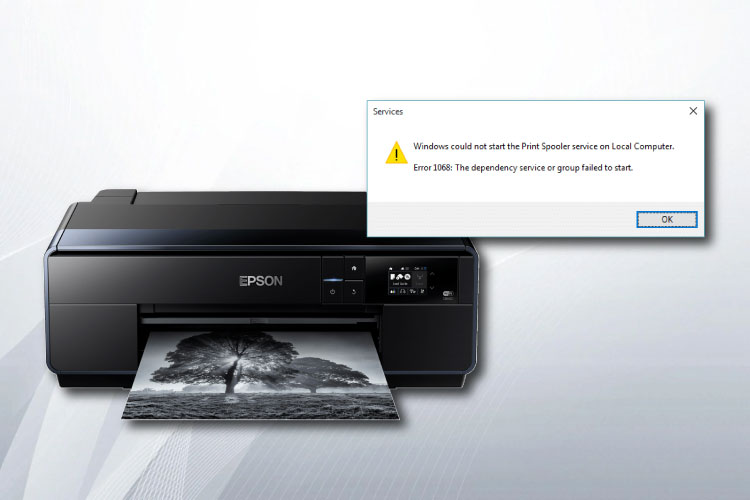Last Updated on October 10, 2024 by Lilian Brooker
Microsoft rolls out monthly updates to fix minor issues with the Windows 10 operating system; they are meant to make it run better without any hiccups. However, occasionally the opposite happens, creating more problems that interfere with the efficient running of the computer. This kind of issue affects peripherals like the printer. The update for September is creating Windows 10 printing issues and shared below are methods to fix this; read on to know more about this.
Table of Contents
Microsoft Windows 10 Print Spooler Service Issues
With the September Microsoft Windows 10 update of KB4522016, some users began reporting issues with the print spooler service. According to them, this problem stopped the printer from completing a print job. Also, keep in mind that this update was released to address issues of Windows 10 version 1903, i.e. May 2019 update. Microsoft acknowledged the complaints regarding this and released another update KB4524147 to address the intermittent issues and crashing of File Explorer during a print job. But it created issues for some users by breaking the print spooler service in devices where there were no previous printing problems. Also, some users complained about the Start menu breaking with the error “Critical Error: Start Menu not working”.
Uninstalling Updates KB4524147 And KB4522016 On Windows 10
How To Uninstall Update KB4524147?
Shared below are steps to uninstall Windows 10 update KB4524147:
- Open Settings from the “Start menu”
- In the Settings section, open “Update & Security”
- In the “Windows Update” section, click on the “View update history” option
- In the “View update history” section, click on the “Uninstall updates” option
- In the list of “Installed Updates”, select “KB4524147” and right-click on it
- Click the “Uninstall” button
- Click the “Yes” button
- Click the “Restart Now” button
Once these steps are completed, Windows 10 printers won’t print issues, and start menu issues will be fixed as the OS will roll back to KB4522016 Windows 10 update. Looking for similar valuable insights? You’ll find even more at Bitmoji, where helpful content is just a click away.
Explore similar topics by visiting Meundies.org for more insights and expert advice.
How To Uninstall Update KB4522016?
If you experience Windows 10 printing issues even after you have uninstalled update KB4524147, you must remove the update KB4522016 to permanently solve the printing problem. To get more detail and tips, visit wkbn.net to get assistance from experts.
Shared below are steps to remove Windows 10 update KB4522016:
- Open Settings from the “Start menu”
- In the Settings section, open “Update & Security”
- In the “Windows Update” section, click on the “View update history” option
- In the “View update history” section, click on the “Uninstall updates” option
- In the list of Installed Updates, select “KB4522016” and right-click on it
- Click the “Uninstall” button
- Click the “Yes” button
- Click the “Restart Now” button
Once you have completed these steps Windows 10 will roll back to update KB4515384, and this will ensure that none of the previous printers’ print issues will be there.