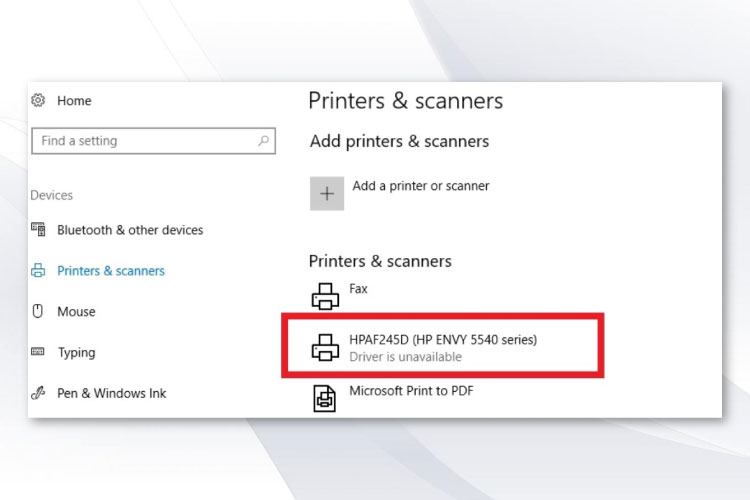Last Updated on May 12, 2022 by Carlo Dach
Drivers are the most important piece of software that helps in the interface between electronic peripheral devices like printers and the computer. Here we will discuss HP printer issues, especially printer driver unavailable in Windows 10. When this software does not work it causes issues like printer, not printing, and hence it is important to get it fixed. It can be due to multiple reasons and there are different ways to fix it. Their absence can create big problems and shared below are some ways to fix them, read on to know more.
Table of Contents
Reinstall HP Printer Drivers
The HP printer won’t print if there is a mismatch between the printer model and the driver or if the driver software is corrupted. In such a situation, you have to uninstall the current drivers and then install the most up-to-date printer drivers for the current printer model; the steps to do it are listed below.
- Tap the Windows key + R together and launch the Run command box.
- In it type in devmgmt.msc and press the Enter key.
- In the Device Manager window that appears, search for the printer and right-click on it. In the menu that appears, select the option “Uninstall device”.
- Select the “Uninstall” option in case you are asked to confirm it.
- Now Restart the computer
- Open the Device Manager again and select “Scan for hardware changes” and this should install new drivers automatically.
Installing HP Printer Drivers Manually
If the HP printer driver unavailable persists, then you should download the appropriate printer drivers manually and install them. This can happen if some functional printer driver is missing and can only be done manually. Searching for the right driver can be a daunting task as it is like searching for a needle in the haystack if you don’t know the exact model number or OEM code. Above all, you must download only from the official website and avoid third-party websites at all costs. Listed below are the steps to install printer drivers manually.
Printer Won’t Print
- Download the appropriate printer driver corresponding to HP printer model number from the official website.
- Temporarily disable the internet connection.
- Open device manager and scroll to Printer queues and expand it. From it select Uninstall and restart the computer.
- Now in the downloads folder right click on the driver setup file and open properties.
- Select the Compatibility tab
- There check against “Run this program in Compatibility mode”
- Confirm the changes that you made and run the installer.
- Restart the computer after the installation is complete.
We hope that these steps helped to resolve the printer driver unavailable problem of your HP printer.