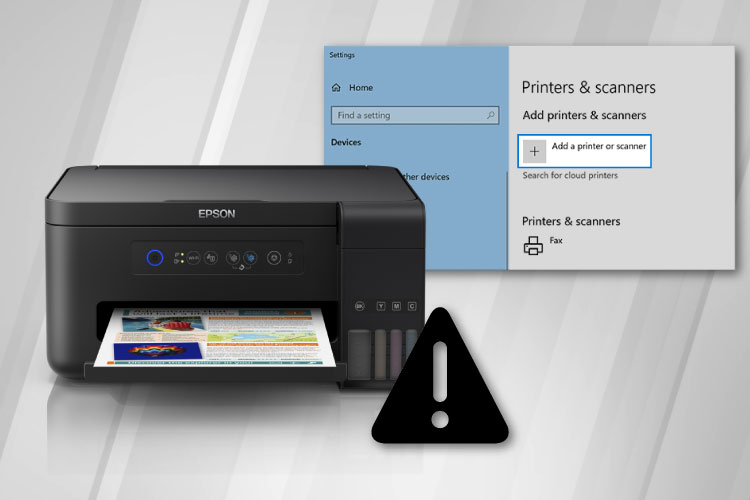Last Updated on May 14, 2022 by Carlo Dach
No one would want an Epson printer’s status to show as offline on a Windows PC, much like any other brand of printer, to ensure productive printing needs. This may happen mostly due to wrong printer configurations in Windows or due to bugs in the bundled in Epson printer software. Regardless, follow the below steps to troubleshoot the printer issue and turn back its status in Windows to online.
Table of Contents
Turn Off Use Printer Offline in Windows
- Press and hold down Windows and R keys simultaneously on the keyboard to launch the Run dialog box.
- Key in Control Panel in that and press Enter
- Click on Devices and Printers in Control Panel.
- In the new window, right-click on Epson printer and click on See what is printing.
- Click on Printer from the toolbar and make sure Use Printer Offline option does not have a tick mark next to it. If it has a selection, click on that to disable it.
- Click on Printer option again and click on the option to configure it as the default printer.
- Close this window and see to it if the status has changed back to how it should be.
Download the Driver from Epson Printer Support Site
The above step will bring the printer back online, but not if it is a corrupt printer driver that caused its status to show as offline in Windows. To troubleshoot that, download the latest update of the driver software from the Epson printer support website. Once you download the driver from the website, follow the below steps to add it again on Windows.
Reinstall the Epson Printer in Windows
- Launch Run by pressing and holding down Windows and R
- Key in msc in Run and press Enter.
- Right-click on the Printers button from Device Manager window, right-click on the Epson printer and click on Uninstall from the popup menu.
- Then, open Devices and Printers by navigating to it the same way as mentioned and click on Add a Printer.
- In the next dialog box, click Add a network, wireless or Bluetooth printer.
- Depending on the Epson printer type, add the driver software in Windows.
- Restart the PC after that and see to it if you can use the printer going forward.
If you find any confusion in the aforementioned steps, or for any other printer troubleshooting queries, get in touch with Epson printer support professionals.