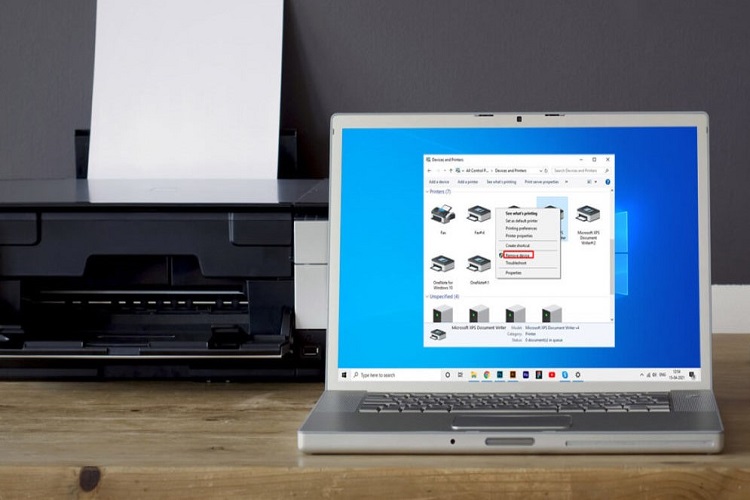Last Updated on January 5, 2022 by Lilian Brooker

The printer driver converts the data one sends to print to a Windows PC into a printable format specific to the particular printer installed on the network. However, Windows tends to fail to recognize the hardware when users try to install a new printer driver in the PC or connect the printer to the computer. It may show as an error message on the computer and can be resolved provided that you figure out the root cause.
Printer driver problems on Windows may happen due to any of the below reasons:
- Incompatible printer driver installed on the PC either in connection to the printer or the Windows version;
- Wrong configuration of printer driver on Windows;
- A malware attack on the system files, where printer driver is located; or
- Incorrect entry of the driver in Windows Registry.
If you happen to see an error message such as “Spoolsv.exe has encountered a problem and needs to close. We are sorry for the inconvenience” on your computer, it suggests that the printer driver installed on the system is incompatible with the OS. In that case, you will need to install its latest driver manually if it is stored on the PC or download it from the manufacturer’s website.

Common Printer Issues
To navigate to the location of the printer folder on Windows 7, go through the below steps on the computer.
- Launch Start and choose Control Panel.
- Chose Hardware and Sound and then Printers.
- Right-click on the printer driver you want to install or update, and choose Run as Administrator
- Navigate to Properties > Advanced and choose the tab named New Driver.
- Go through the on-screen tips in order to install the latest printer driver manually on Windows PC.
Alternatively, you can download and install the driver from the printer manufacturer’s website. When you do that, just ensure you get the latest version of the driver in order to prevent printer driver errors afterward on Windows and troubleshoot that. Even if the error pops up as “Windows Explorer has encountered a problem and needs to close. We are sorry for any inconvenience”, follow the same steps as above in order to resolve it.
In order to avoid a reoccurrence of the printer driver error on Windows, keep the driver up-to-date. If it is a malware causing the problem though, you will need to remove it using a reliable antivirus software.