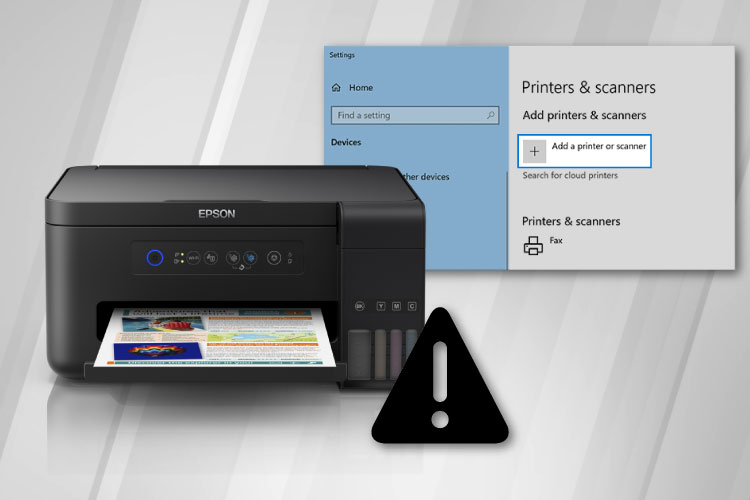Last Updated on May 13, 2022 by Carlo Dach
One commonly seen error message on Apple computers featuring Mac OS X features a pop-up announcing that the printer is not responding to printing queries. If you come across “the printer is not responding to Mac” queries while using a multifunction printer, try the below steps to fix the error.
Table of Contents
If the Printer Is Connected Over a Wi-Fi Network
- Turn off the printer, wait for half a minute, and then turn it back on.
- In case “the printer is not responding Mac” error persists despite restarting the compatible printer, apply the below setting on the OS:
Click on the Apple drop-down menu, ND choose System Preferences.
From the section titled Hardware, choose Print and Fax.
Click on the Plus sign, and highlight the printer in the Bonjour
- After that, click on Add.
Note that if the printer is nowhere to be found in that list, you need to verify that it’s connected to the wireless network. For instructions on that, refer to the user guide that came with the model.
If a USB Cable Is Used For Printer-PC Connection
If you are using a USB cable to connect the printer and Mac PC, ensure that this is securely connected to either port. Furthermore, make sure that a USB 2.0 cable is used for this, and that the distance from the computer to the printer is less than 6 feet. In case the error persists despite ensuring this, try the below things:
- Ensure the cable it is connected securely to a USB port.
- From the Apple drop-down, choose System Preferences.
- From the Hardware section, as before, choose Print and Fax.
- Connect the USB cable’s other end to the computer.
- When the Mac detects the printer, the latter appears in the list of printers. Otherwise, reconnect the cable to another open USB port on the computer.
If you are not able to print with the USB connection, but a wireless connection works, it is likely a third-party printer driver conflict that is causing the issue. So, check under Apple Menu > System Preferences for third-party software and uninstall it. In case you come across printer connectivity issues on any OS, contact us on our helpline and talk to one of our technical support team members.