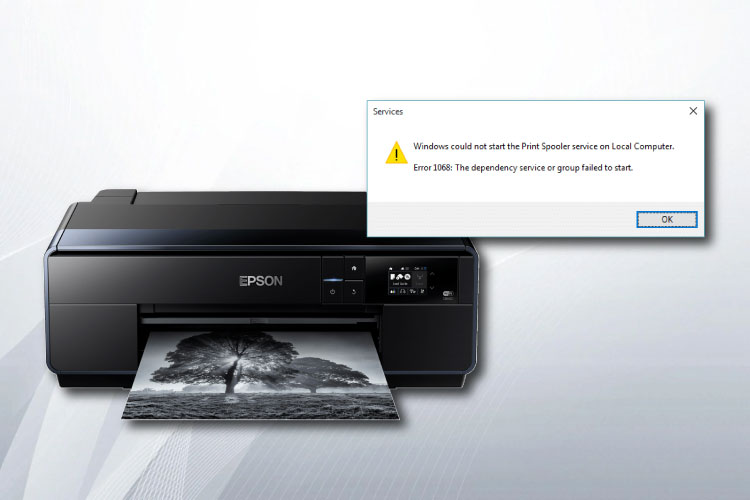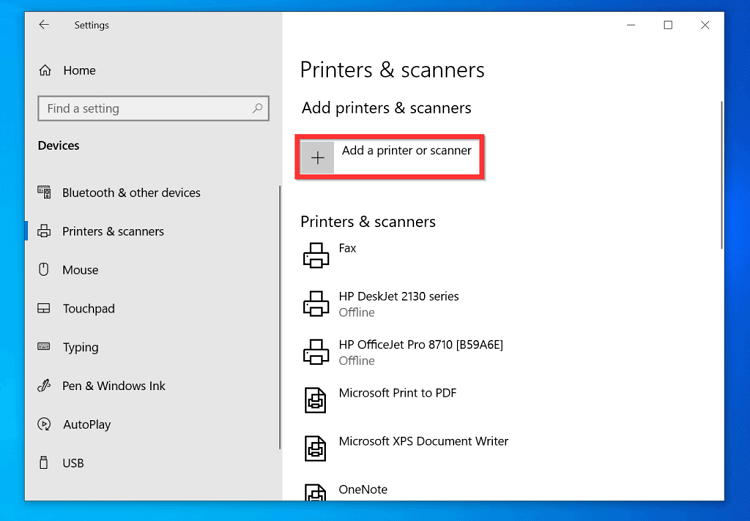Last Updated on May 12, 2022 by Carlo Dach
The Print Spooler service on Windows operating system is responsible for handling all the print jobs and if it stops the printer wont print. This is a very common printer issue and most of the time it can be easily fixed. Even outdated drivers can cause printing issues and it is solved by getting them updated. You should know that many of the printer issues can be easily troubleshooted at home and the necessary steps can be found in the help section of the OS. Shared below are details on fixing Print Spooler Service Error 1068.
Usually the print spooler error is fixed by restarting the spooler services and this can be done by opening the Windows Services Manager, scrolling down to the Print Spooler services, then right clicking and selecting restart. If this didn’t work and gives the message “Windows could not start the Print Spooler service on Local Computer, Error 1068, The dependency service or group failed to start”. This error is displayed because the Print Spooler service is dependent on many other services and some of these services might not be working properly.
Table of Contents
Option 1 – Try configuring the dependency via CMD
Open command prompt and then type in “sc config spooler depend=RPCSS” and press Enter. After it has been executed, restart your computer to check if the problem has been fixed.
Option 2 – Fix dependency error via Registry Editor
If the previous step didn’t work you can then try fixing it with the Registry Editor.
First, open the Run Command box by tapping the “Windows” key + R, and in it type in “Regedit” and hit Enter to open the Registry Editor. In the window that appears, navigate to the key “HKEY_LOCALMACHINE\SYSTEM\CurrentControlSet\Services\Spooler” on the left-hand side. Next, right-click on the “DependOnService” entry on the right-hand side and choose Modify. After that, change the value data to “RPCSS” and click OK to save changes and exit the Registry Editor. Now, reboot the computer to see if the issue is resolved.
Option 3- Try Running Printer Troubleshooter
The other alternative option is running the Printer Troubleshooter that is built-in Windows 10 and it can solve most of the printer issues. It also checks whether you have the latest printer drivers, printer connectivity issues and are the required services running, etc.
First, you open the Run command box by tapping the “Windows” key + R, then you type in “exe/id/PrinterDiagnostic” and hit Enter. Then, in the Diagnostics window click “Next” and follow on-screen instructions to fix issues with the printer.
Following these steps will help you to fix the Print Spooler error and you need not worry about thinking why is my printer not printing?