Last Updated on May 10, 2022 by Carlo Dach

Lots of printers come with Wi-Fi, meaning you can print wirelessly from your desktop PC, laptop, smart phone or tablet. You do not need to be placed in the same building or room to take printouts from a wireless device. Most modern printer models have Wi-Fi, but if yours does not, there are still some ways to make it work wirelessly.
However, before you can even start printing, you have to connect your printer to the wireless network. All you will need for this is a Wi-Fi printer and router.
Table of Contents
Connect to a Network
A printer with color screen shows instructions on setting up the connection when users first turn it on. The instructions are easy to follow, and you can only proceed with one step before starting with another.
If you miss to set up your wireless connection in the start-up process, then you can establish it afterwards. Look for the setup ‘wizard’ in ‘networking’ or ‘wireless settings’ of the printer menu.
There is more than one way to connect to a wireless home network, and you might just be offered some different options to set up the connection.
Press the Router’s WPS Pairing Button on Prompt
If your router and printer are compatible with WPS, then this should be one of the options in the network menu of your printer. When prompted, just press your Wi-Fi equipment’s WPS pairing button and the similar button to that one on your printer to connect the device to your network.
Connect Using a Network PIN or Key
If your printer does not have WPS, then you will perhaps need to enter a wireless ‘network key’ into your printer with the function keys and its screen, to set up the connection between the device and your router.
Provided that you have not changed your password since, this key will be mentioned in your router documentation.
Establish the Connection on a Windows Computer
- Click on the Start button, search for Devices and Printers on the box below All Programs and open the link from the search results.
- In the Devices and Printers window, click on Add a printer.
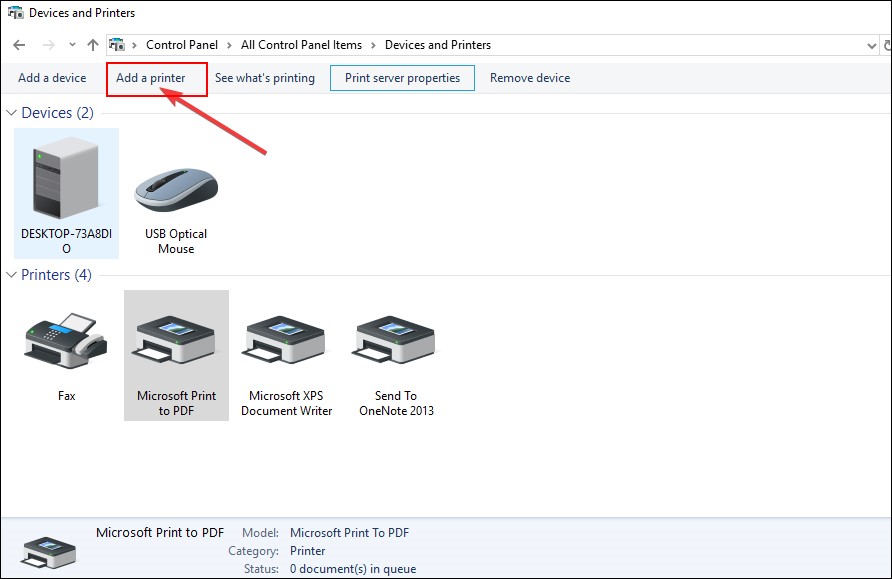
In the wizard that appears next, click on Add a network, wireless or Bluetooth printer.
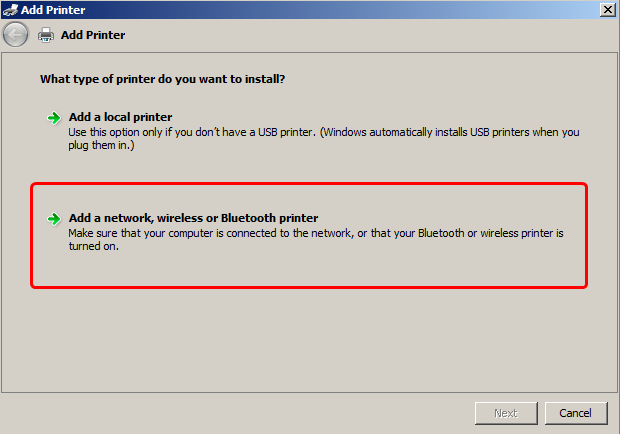
- Choose the printer that you wish to use, and click on the Next
- If prompted by Windows, click on the Install driver
- Complete further steps, and click on Finish.
If this didn’t work, make use of our expert technicians to get your printer set up easily and quickly.




