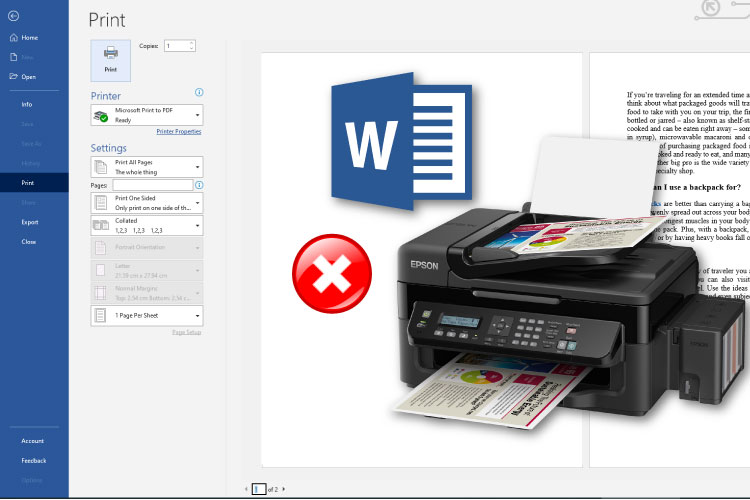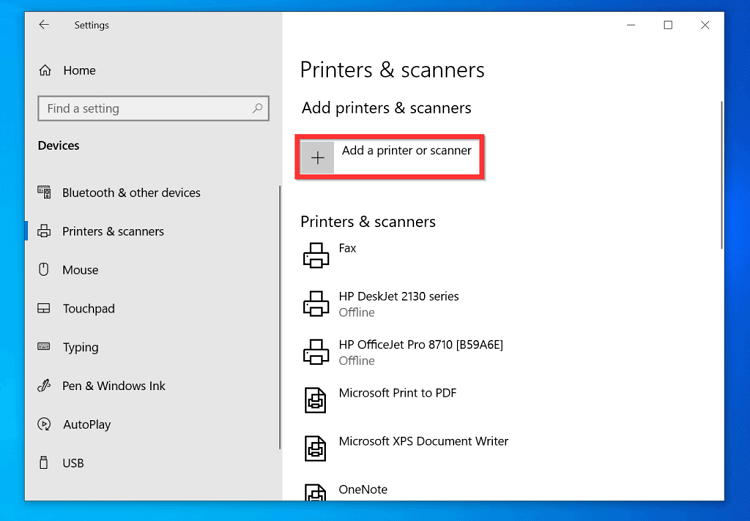Last Updated on May 10, 2022 by Carlo Dach

A number of computer users, particularly ones who work in large-scale enterprises, prefer to use more than one printer for their personal and work-related uses. Having an additional printer in your home can be handy, and this will also help you to save plenty of your valuable time. If you have multiple numbers of printers in your home or office, you will be able to use different printers for different printing jobs. For instance, you can use a black and white laser printer to print documents at a rapid pace. However, if you want to print documents in color, then you will need to use a color printer for the task.
The good news is that you will be able to see all the printers that you have connected to your system on Word 2010, and most of the newer versions of Microsoft Word. However, several computer users often feel the need to switch the print job to another printer but they lack the knowledge to do so. If you are one among them, then below are a few simple tips on how to choose a different printer in Microsoft Word 2010.

- Turn on your PC or laptop and then simply open a document in the Word 2010 on your device.
- At the top-left corner of Word 2010 window, you will be able to find a File Click on it before proceeding to the next troubleshooting step.
- You will now have to select the Print option on the left side of the window
- Once you click the Print option, you will be able to see the names of the printers that you have connected to your device.
- All you need to do is to simply select the printer that you wish to use for the print from the list of options.
- Confirm your selection and then once again click on the Printer
It is vital to note that this method will work only for the current word document that you are printing. So, if you wish to choose a different printer for all future print jobs, it is best to change the default printer on your computer. If you have no clear idea on how to do this, it is best to get in touch with an expert printer support technician who knows how to deal with Windows 10 printer problems or printer problems in windows.