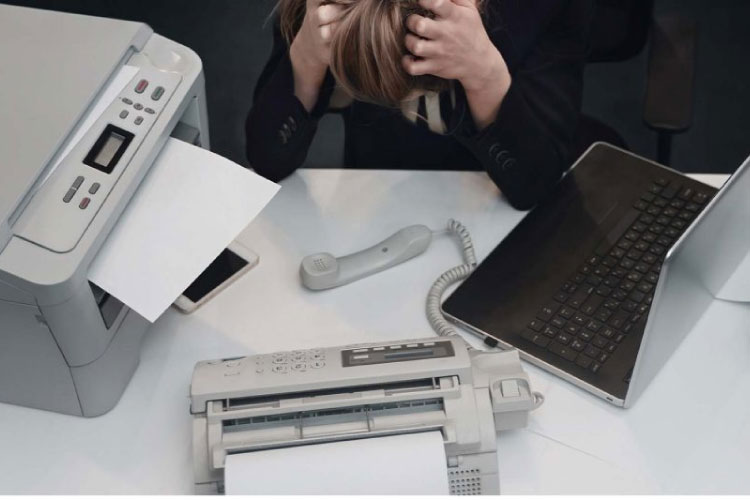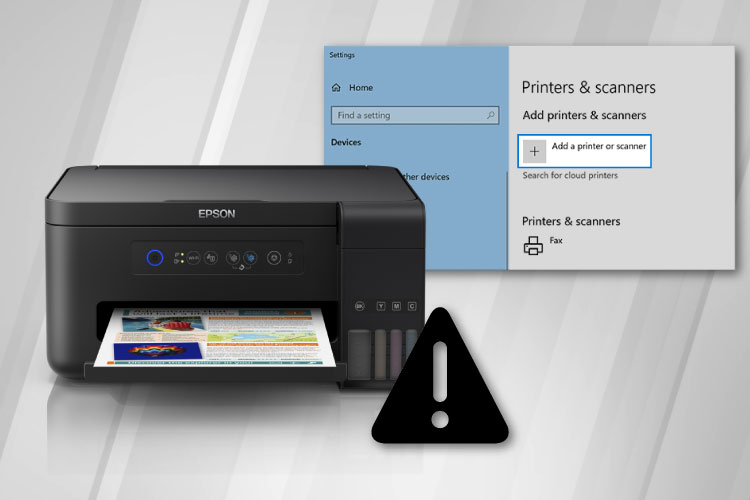Last Updated on May 10, 2022 by Carlo Dach

If print jobs are stuck in the print spooler, and you cannot cancel it manually, you need other ways to get the printing system to function normally. The print job may get stuck when trying to take printouts on any printer, so this is not necessarily a troubleshooting method for HP printer problems alone; although the steps may vary slightly for other printers.
Table of Contents
Manually Delete Print Jobs and Restart the System and Printer
- First, shut down the printer using a power button on it and unplug its power cord.
- Save the work in case it is not saved. That is because once you apply these steps, the present print jobs will be lost and you will have to initiate a new print command.
Open the Services in Windows 7. For that, press Windows and R keys simultaneously, type in services.msc in the Run dialog box, and press Enter.
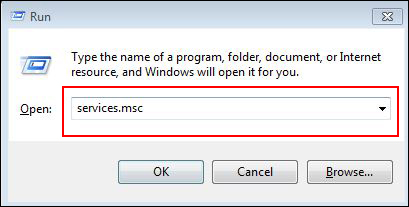
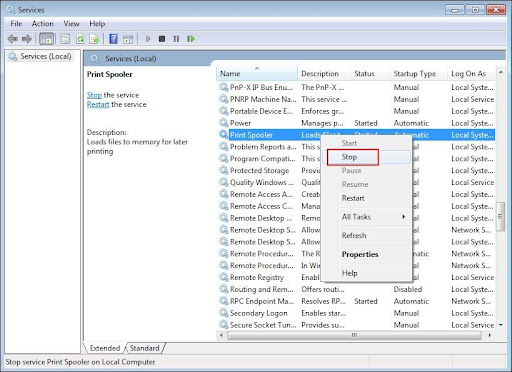
Then, navigate to C:\Windows\System32\Spool\PRINTERS and delete the files inside the folder titled Printers. When done, restart the computer.

- In the meantime, ensure the printer’s power cord remains unplugged for 1 minute at the least, and then plug it back on the wall socket.
- Try to take a printout again. In case you get the printout, you are good to go. However, if HP printer not printing anything, move on to the next step.
Uninstall the Printer Driver and Reinstall it on Windows 7
Note that the troubleshooting step outlined below for stuck print jobs is only for Windows 7 users. This can help reset the system files related to the Windows printing software.
- Disconnect the printer’s USB cable connected to the PC.
- Click Start button, search for Devices and Printers on the search box, and open it.
- Right-click on the printer icon and choose Remove Device from the pop-up menu.

- Reboot the computer. Then, download the corresponding software of the HP printer‘s model from the manufacturer website.
- Install the downloaded printer software as per the instructions given on the website. In case the HP printer connects to the computer over a USB cable, connect it only when you are prompted to do so while installing the software.
See to it if reinstalling the corresponding driver fixed the issue on Windows 7. In case not, contact our printer support technicians for advanced assistance.