Last Updated on January 5, 2022 by Lilian Brooker

Computer printers are one of the handy electronic devices available to use. Most of the small as well as large scale businesses in the country heavily rely on this electronic equipment to meet their daily work targets. Printers have allowed us to print hundreds of documents in different formats to paper and they usually offer a flawless performance. However, in some instances, these devices also encounter errors.
Several users who often computer printer often complain that they keep experiencing “printer not responding” error, “driver is unavailable HP printer” error, and “printer requires your attention” error at regular intervals. If you are one among them, then you should consider seeking the help of experts who know how to deal with “driver is unavailable HP printer” error and other common printer errors.
Most of these printer errors, including “printer requires your attention” error, can be easily resolved through a few simple printer troubleshooting steps. So, if you are attempting to fix the error on your own, then below are a few simple tips that will certainly come in handy for you.
Table of Contents
Run Printer Troubleshooting.

- Press the Windows button on your keyboard and then type in ‘printer’ in the search box.
- Scroll through the list of options until you see the Find and fix printing problems and then select it before proceeding to the next step.
- Select Advanced from the menu, then choose Apply repairs automatically, and then select the Run as administrator
- You will now need to choose Next and click on the name of the printer that you wish to troubleshoot. Confirm your decision by clicking on the Next
You should now run a test print job on your PC and then see if the printer error is resolved or not before proceeding to the next troubleshooting process.
Update the Printer Driver
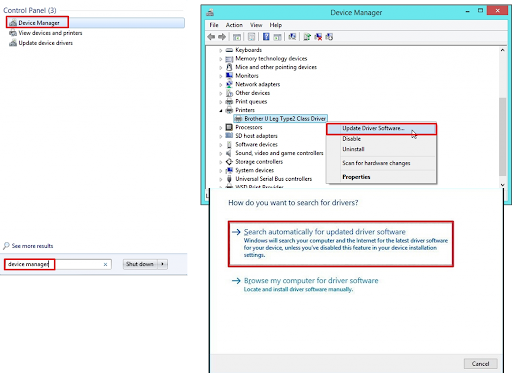
- Press the Windows key on your keyboard, type in ‘device manager’ in the search box, and hit the Enter
- Choose Device Manager from the list of options and then look for the name of the printer that you are currently using.
- Right-click on the printer and then choose the Update Driver Software option from the list.
- Choose Search automatically for updated driver software option, follow the instructions, and wait for the installation process to complete.
Computer users who are still experiencing the “driver is unavailable HP printer” error should get in touch with a printer support technician for advanced troubleshooting.




