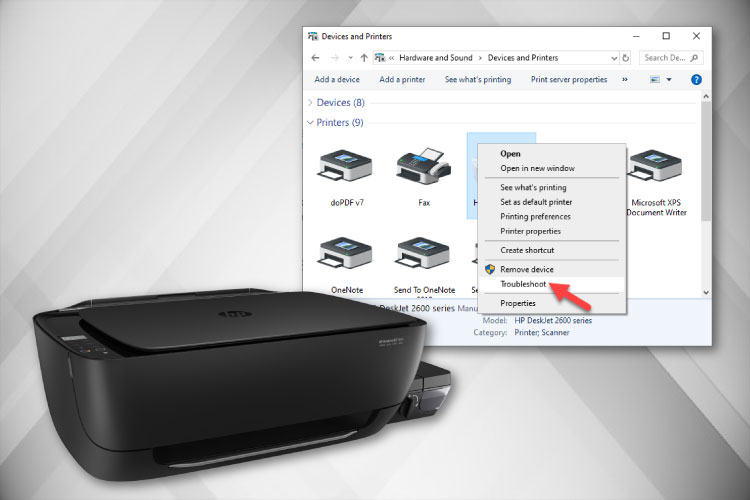Last Updated on May 14, 2022 by Carlo Dach
USB has become the go-to port for printer connectivity since the 2000s, and hence, many of the relatively new computers do not feature parallel ports. If you are having an older laser printer or a dot-matrix printer with a 25-pin parallel port, you have to use a USB to parallel adapter cable to connect it to the Windows PC. If you face any connectivity problems with the said adapter, you may need to troubleshoot it.
Table of Contents
Crosscheck a Loose Connection
First, turn off the computer and the printer. After that, ensure that there are no loose connections between the adapter cable’s parallel end and the printer, or its USB end and the computer’s USB port. If the connections are secure, turn on both the printer and the system. Once Windows 7 boots up fully, try printing a file to see if you can print.
If not, reinstall the USB to parallel adapter cable driver in Windows PC. To uninstall it, click Start, right-click on Computer, and select Properties. In the subsequent System Properties window, click Device Manager. In the next window, click Ports, right-click on the adapter device name and click Properties.
Crosscheck A Loose Connection
In the next window, click on the Driver tab and select Uninstall. Click OK if Windows sends a prompt to Confirm Device Uninstall. Upon confirmation, Windows 7 uninstalls the USB to parallel adapter’s driver and removes it from the list of devices under Device Manager.
Reinstall the Adapter Driver
In order to reinstall the device driver, insert its CD into the PC’s disk drive. Wait for a while for the setup or installation wizard to pop up on the screen, and once the optical drive detects the CD, click on the Setup or Install button. Follow the instructions shown on the setup wizard to complete reinstalling the said driver in the computer. If the OS prompts you to Restart the PC upon reinstallation, perform a reboot. Now try printing a document to see if the problems are resolved.
If you still experience any connectivity problems on a laser printer or a dot matrix, contact printer tech professionals for further assistance. Note that if your office setup relies on heavy printing requirements from time to time on a printer that relies on a parallel interface, you will need to get the issue fixed as soon as possible so as to ensure further longevity.