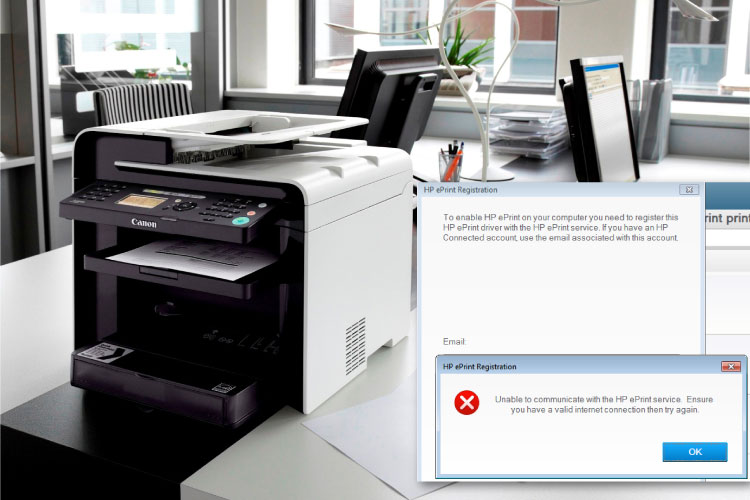Last Updated on May 14, 2022 by Carlo Dach
In cases where the proper driver is unavailable, HP printer issues can pop up and start giving you a hard time. It is important at these times to make sure that network and printer are set up in the right way.
- Make sure the printer is set right for the network. If you are on a wireless connection, bring up the setting menu for the wireless network, and see that the wireless signal is on. Additionally, ensure that the light beside the wireless icon is blinking or steady. If you are on a wired connection, see that the cable connection to the Ethernet port is sound. There will be a green light on the router, which should be steady, and an orange activity light, that should blink when you connect the cable.
- Ensure that the printer is not connected to a host network, like one of those you find in hotels, schools and home networks, which allow guest logins.
- If the router is the dual band type, see that it is set to 2.4 GHz. The printer cannot connect to the network if the 5 GHz band is set.
- On the PC, move the cursor over the network icon shown in the notification area. This will show you the network name, as well as the connection status. If on a VPN, disconnect it. If the network displayed here is not.
- Common Printer Issues
- yours, connect to the right one to finish the printer setup. If the signal is too weak, try moving the PC and printer closer to where the router is. Remove any large metal objects from the area. If the network status shows as not connected, make sure your network works fine, and then recheck the status. If you see the airplane icon, click on it and then turn off Airplane Mode so that the PC can connect to the network once more.
- Install the driver software again. Remember, when the driver is unavailable HP printer issues can pop up. After this see if you can manually connect the printer to the network using the Wireless Setup Wizard, or using Wi-Fi Protected Setup (WPS).
These steps should help in getting your printer properly connected to the network. After that is done, you should be able to use the peripheral to carry out printing operations over the network.