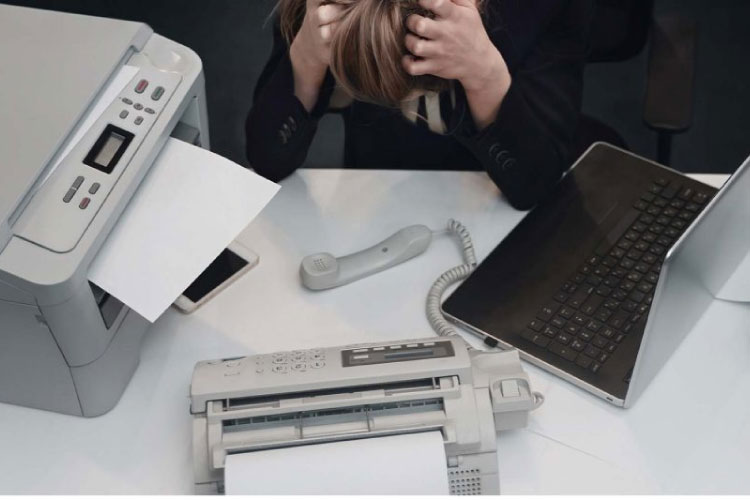Last Updated on May 14, 2022 by Carlo Dach
A ‘Low Ink’ error that occurs even when the ink cartridge has sufficient ink is one of the most common printer problems in Windows PC. The error may mislead you to think that the cartridge requires replacement soon enough but it is just a case of troubleshooting it with expert professionals in printer service. If ‘Low Ink’ error slows down the productivity of your office printer, you can still override it in order to resume productive printing. Follow the below steps to disable the ‘Low Ink’ warning in Windows.
- Right-click anywhere on the Start Screen of Windows 10 and select All Apps from the context menu that pops up below the desktop.
- Choose the icon that denotes the Print app of the printer model connected with the computer or Printer Configuration or something likewise.
- After that, click on Configuration, Utilities, or Tools on the app’s toolbar. If the app has an icon that shows Estimated Ink Levels, click on it instead. Then, wait for a while for the app to communicate with the connected printer and thereby determine connection status alongside the ink levels in the cartridge.
- Click on Advanced Settings, Warnings, or Advanced Configuration tab or the respective link that denotes ‘Low Ink’.
- Select Do Not Show Me Low Ink Level Warnings or an option similar to that and click OK. Also, close the application that lets you take printouts in Windows 8 or above.
In some printers, you can insert a remanufactured cartridge to override the ‘Low Ink’ or ‘invalid cartridge’ prompts that pops up on the desktop. However, it is advisable to first try the basic troubleshooting steps explained above before you insert a cartridge compatible with the specific printer model to troubleshoot what is arguably a temporary printer issue.
Reinstalling the older cartridge with a remanufactured or refilled cartridge that is printer-compatible may lead to printing clogs, or even cause leakage and subsequent damages on the printhead depending on how many times you have chosen to refill the ink cartridge. Always use Original Equipment Manufacturer cartridges for an office printer to ensure smooth operations and perform printhead cleaning from time to time with the inbuilt software to avoid potential errors that cause bottlenecks in the Windows printing process.