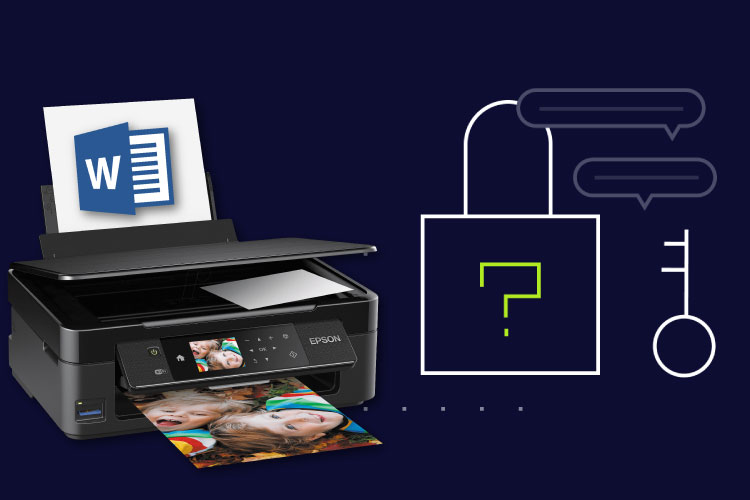Last Updated on May 14, 2022 by Carlo Dach
Almost everyone has a printer in his or her home and there are no more struggles for having to go out to stores for printing a document. However, the real problem comes when the printer does not work properly and you wish you knew how to solve the problem. Usual printer problems can be related either to the hardware or to the software, and there are a few things you can try to fix the issues. Given below are a few quick fixes that you could try in order to solve some of the common printer issues.
Table of Contents
Printer Takes a Long Time to Print
Depending on what kind of print you need, there are different solutions to tackle the problem of printer taking a long time to print a document. If you do not need normal quality prints, using standard mode will be enough, but if it is for presentation, you will need high quality mode.
To fix the issues, you can switch from two-sided to one-sided mode, as the latter takes considerably less time to print. Note that the device drivers can also be a factor determining the speed; so update the drivers as necessary. If your printing purpose needs high quality and resolution, high-end lasers and some inkjet printers would be a good deal.
Paper Jams
Common Printer Issues
Yet another terrible situation is when paper jams. If it is a misaligned paper that caused the jam, then remove the tray to see if the paper is positioned correctly and reset the tray. Moreover, open the panel and carefully remove the jammed paper or small bits of it and secure the panel back.
You should always make sure that the type of paper you are using to print is supported by your printer. Besides, it is advisable to store the papers in a dry area, as moisture content in it can make the printing difficult.
Bad Looking Printouts
It is such a frustrating thing when your printer is working fine but the quality of picture it prints is too low. To troubleshoot the issue, try checking the paper as well as the media selected, and make sure that they are correct. Additionally, see if the paper loaded in tray matches the type selected in the driver, and fix it as required.
Besides that, check out the toner cartridges, imaging units, and fuser for damages. If you have got smudge marks on your print, you can print several blank sheets of paper to make the blotch fade away.