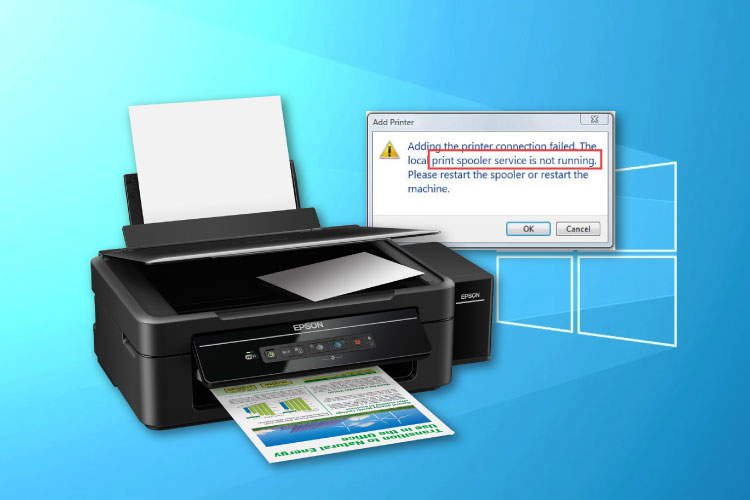Last Updated on May 14, 2022 by Carlo Dach
One of the common printer problems in Windows, the print spooler error affects the productivity of most of the branded printers, and the Epson range of inkjet printers is not exempt from that. The spooler is a Windows software program, which stores print jobs temporarily in the hard drive of the computer and spools those to-be-printed files to the printer as and when it is ready to take printouts.
However, at times, the spooler service runs into errors and affects the productivity of the printer. In such situations, manually restarting the spooler service in Windows PC tends to fix the issue. You can do this in any of the printers, including one from Epson.
Table of Contents
Steps to Troubleshoot Print Spooler Error for Epson Printers
- Start the Windows PC. Ensure to log in as an administrator, while you starting the system. Only if you do that, you can access spooler service.
- Once you log in to Windows, navigate to Start button on desktop and enter Control Panel on the search box.
- Click open Control Panel from the search results, and navigate to Administrative Tools. Double-click the shortcut titled Services. This will launch a new window, which contains a list of all available local system services in Windows.
- Scroll down to spot Printer Spooler service from the list and open it.
- Click on the link titled Start the Service to the upper left side of the window to manually start the Epson print spooler Yet again, if you see that print spooler is running, you will have to click the link titled Restart the Service. Now, see to it whether the print spooler error in Windows PC is resolved or not.
Apart from these steps, always ensure that you have configured the Epson printer and installed an up-to-date driver of the device. For that, go to the Epson printer support website and look for drivers going by your model name only. Note that if you choose the wrong model, the spooler error will linger on.
The print spooler not running error is a temporary issue in Windows, which you can clear with these steps in most of the cases, but if Epson printer support or backup is required, feel free to contact the tech professionals.